If your WordPress site uses image thumbnails for things like displaying products, your team’s headshots on your About Us page or in photo galleries, you have probably noticed that the crop that WordPress chooses for your thumbnails isn’t always perfect. In the past, there have been plugins created specifically to handle this, with the Post Thumbnail Editor plugin probably being the most popular. Unfortunately, it hasn’t been updated in over five years and is no longer guaranteed to work with the current version of WordPress and could potentially be a security risk at some point in the future. Fortunately, editing post thumbnails in WordPress no longer requires a plugin and can be handled with tools built into the media library!
Steps to Editing Post Thumbnails in WordPress:
1) To get started find the image in your media library that you want to edit the thumbnail for.
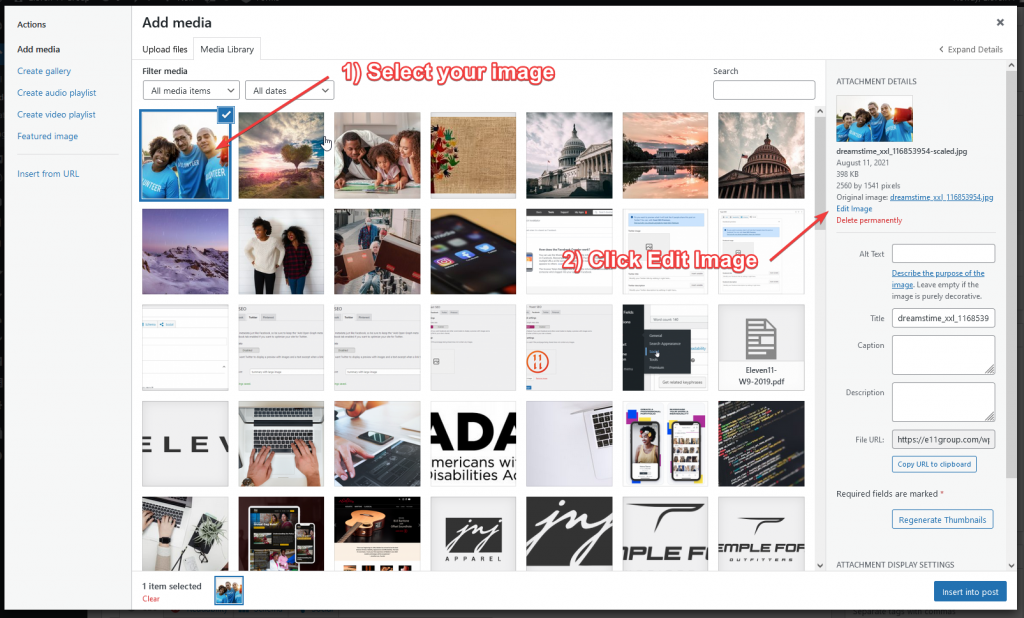
2) Edit your thumbnail using the editing tools.
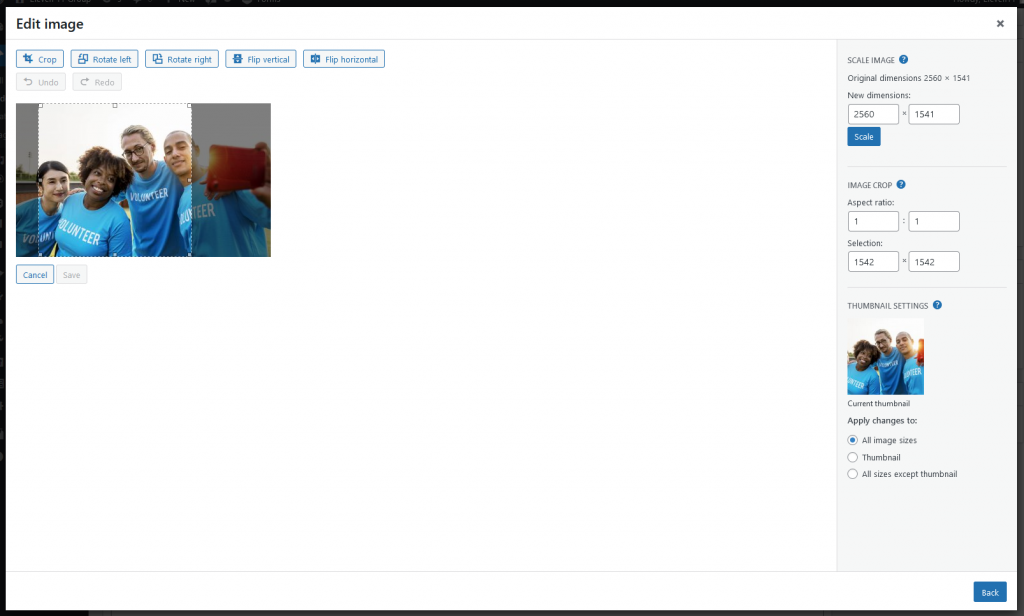
3) Make sure you have select “Thumbnail” on the right and then click the Save button.
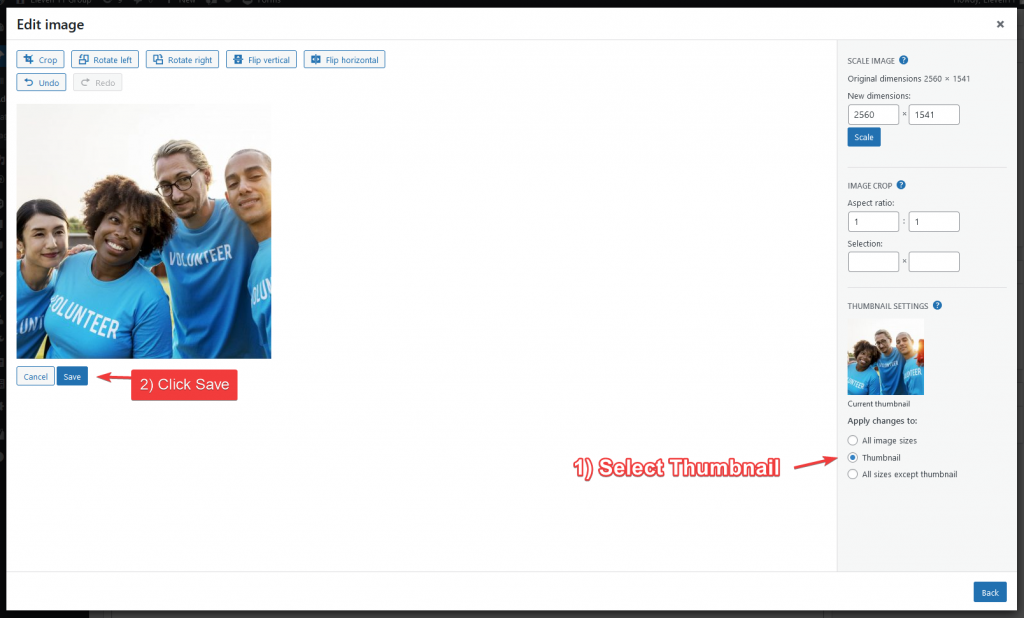
4) Your media library won’t immediately reflect the changes you made to the thumbnail, but if you edit the image again you can see the preview is updated on the right side under thumbnail settings.
And that’s it! Any place your thumbnail shows up should now be updated and any time you use it in the future the correctly edited image should show up automatically. The nice thing about using a solution like this is that it also doesn’t affect your original image in any way. If you wanted to revert to the original thumbnail or try a different crop, you can always edit the image again, choose a different crop and save the new thumbnail. Again, changes will automatically be syned across your entire site and your edited thumbnail will be replace by the updated version.


